Navigation: Log on to Student Central. Go to Main Menu>Records and Enrollment>Career and Program Information>Student Program/Plan
1. Perform your search from the Find an Existing Value tab. (Select the Include History check box. Making this selection ensures that your changes appear in chronological order.)
2. Click Search. The student's Program page appears with the Student Program tab active.
3. Click the Plus (+) button to add a new effective-dated row.
4. Click the Program Action Look Up button (magnifying glass) and select Plan Change.
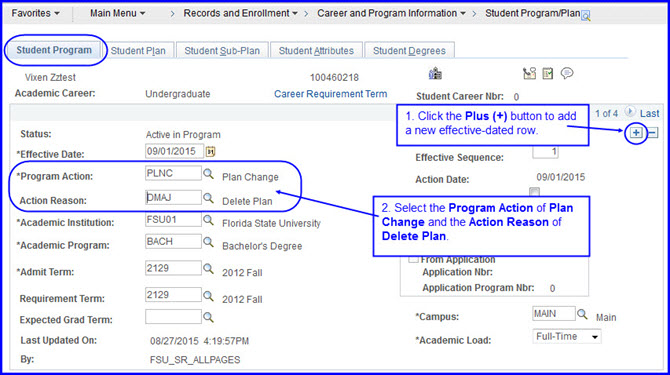
5. Click the Action Reason Look Up button (magnifying glass) and select Delete Plan.
6. On the Student Plan tab click View All in the second gray row.
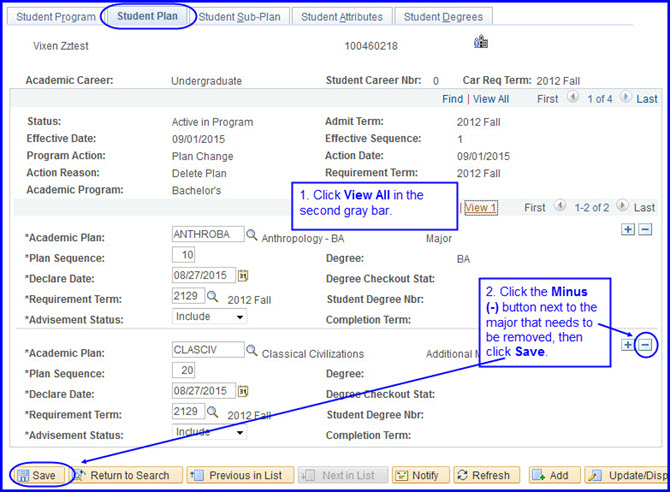
7. Click the Minus (-) button on the row whose major requires removal.
8. Click Save.
9. You can check your work by navigating to Campus Community>Student Services Ctr (Student). Click the Academics tab and look for your changes in the Institution/Career/Program area.
NOTE: Remember that if you are removing the primary-major row, you must account for the removal by designating another major as the primary major, either by adding a new one or changing an existing, additional major to the primary major. Ensure the Plan Sequence value for the new primary major is 10.

