Navigation: Log on to Student Central. Go to Main Menu>Records and Enrollment>Career and Program Information>Student Program/Plan
1. Perform your search from the Add a New Value tab. Provide the ID, Academic Career, and Student Career Nbr and click Add.
NOTE: In this case, you must add a new value versus find an existing value because you're adding an additional program. The first Student Career Nbr (0) generally indicates the primary career program. The second Student Career Nbr (1) indicates the additional program the student is pursuing.
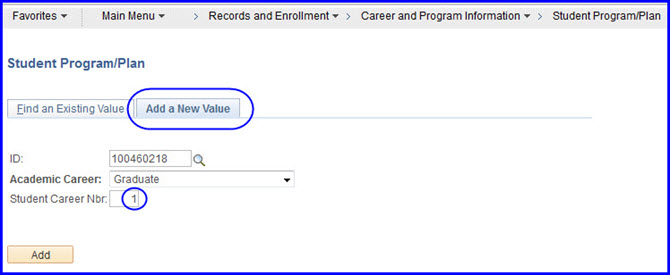
2. On the Student Program tab in the Program Action field, select Matriculate.
3. In the Academic Program field, select the correct degree (in the case of a certificate program, choose CERTU for an undergraduate and CERTG for a graduate student).
NOTE: Possible examples of a student adding a degree include an undergraduate student who is adding a second bachelor's degree; a Ph.D. student who decides to add a master's degree "in flight" to his or her doctorate degree; or a master's student who decides to pursue a certificate while studying for the master's degree.
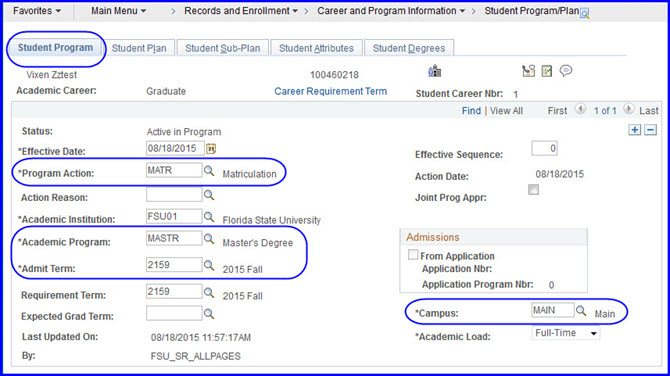
4. In the Admit Term field select the term the student was admitted.
5. In the Campus field select the correct campus.
6. Click the Student Plan tab.
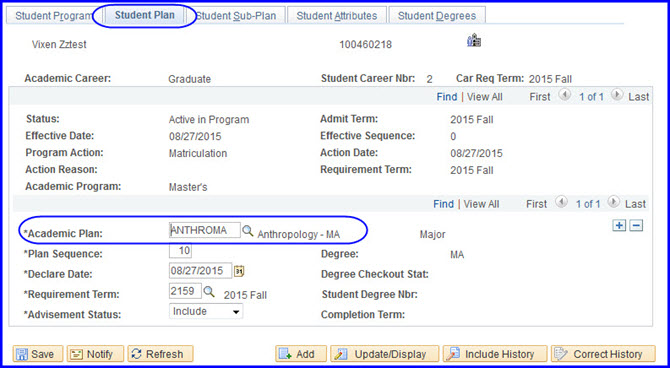
7. Next to the Academic Plan field, click the Academic Plan Look Up button to select the academic plan.
NOTE: Because this plan is an additional degree, do not use plans designated Addn Major.
8. Click Save.
9. You can check your work by navigating to Campus Community>Student Services Ctr (Student). Click the Academics tab and look for your changes in the Institution/Career/Program area.

