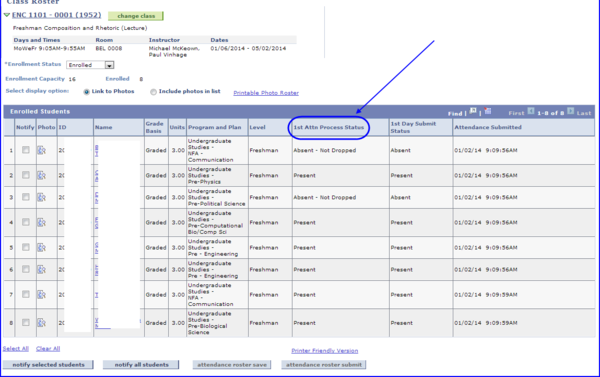Curriculum Management provides an online first-day attendance tool that is used to report first-day nonattendance in accordance with the university's mandatory First Class Meeting Attendance Policy. The online tool is an efficient alternative to manually recording and submitting attendance.
You must have one of the following roles to access this functionality.
| FSU_SR_DEPT_SCHEDULER |
| FSU_SR_ENROLLMENT_STAFF_USERS |
| FSU_SR_ENROLLMENT_SUPER_USER |
| FSU_SR_CLASS_SCHED_SUPER |
Navigation
Go to www.my.fsu.edu. Log on using your FSUID and password. Under the myFSU Links area, click the SC icon. Go to Main Menu>Curriculum Management>Class Roster>Class Roster.
Taking First-Day Attendance with the Class Roster Tool
1. After navigating to the Class Roster page, the Class Roster search appears. Provide values for the Term, Subject Area, and Catalog Nbr fields. Click Search.
2. If more than one class appears, click the link to the class section whose roster you want to view. The Class Roster page appears.
3. If you have a long roster, click the attendance roster save button to set the 1st Day Submit Status value to Present for every student. Then, you only need change the value to Absent for those students who are absent.
Alternately, if the roster is short you can manually select Absent or Present for each student.
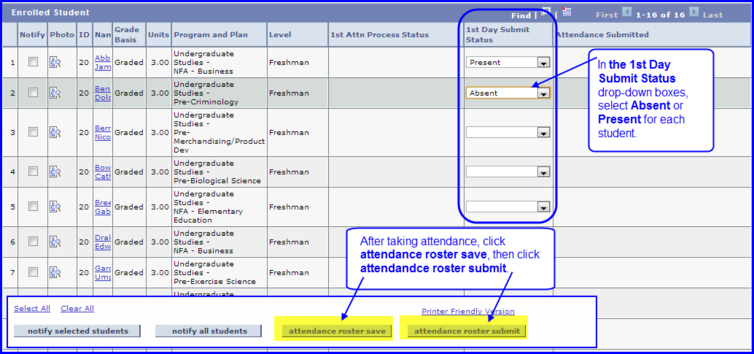
4. When you have completed taking attendance, click attendance roster save then click attendance roster submit. The 1st Attn Process Status column reflects each student's attendance status.
Possible values are:
- Present
- Absent-Dropped
- Absent-Not Dropped-This value appears if a student athlete is absent. In this case, the Office of the University Registrar handles the drop the next day.