Remember, you create multiple-component classes through the Update Sections of a Class interface, which is accessed by navigating to Main Menu>Curriculum Management>Schedule of Classes>Update Sections of a Class. After providing the search criteria, the available sections appear in the Update Sections of a Class interface.
NOTE: The functionality provided in the Update Sections of a Class area is handy for getting an at-a-glance view of class sections. It can help you visualize groupings, and you can also use it to make quick updates to certain field values like enrollment capacities.
Creating a One-to-One (No Options) Multiple-Component Class
To create this configuration, alter values in the Class Type and Auto Enrl 1 columns. We'll use FSU 0001 in this example. The questions you ask yourself are answered in the following manner for the one-to-one configuration:
- What are the required components of the class? Both are required.
- In which component should students to enroll? The lecture component.
- Will the grouping type require a change to the Associated Class number if the group comprises multiple enrollment sections? N/A.
- In what section do students need to be automatically enrolled? The designated lab section.
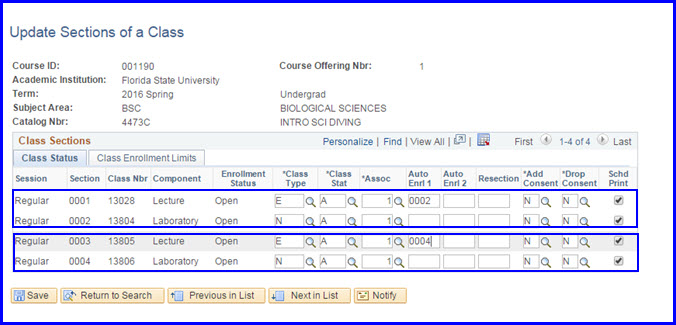
In the image above, students who enroll in lecture section 0001 are automatically enrolled in lab section 0002. Students enrolled in lecture section 0003 are automatically enrolled in lab section 0004.
1. On the Class Status tab, determine which class sections are being grouped in the one-to-one configuration.
2. In this example, students enroll in the lecture component. Thus, if you did not designate the class type when you created the class section, change the value to E (Enroll) in the associated Class Type field for the lecture section open for enrollment.
3. Choose the lab section to associate with this lecture. In the appropriate lecture row, type the lab's Section number in the Auto Enrl 1 field.
4. Click Save.

