As an academic administrator, you can monitor your unit's textbook compliance using the myFSU Business Intelligence dashboard created for this purpose.
Navigation
OMNI>myFSU BI>Dashboards (drop-down menu)> CSW-Course Management-Scheduling>Textbook Adoption
IMPORTANT! myFSU BI is supported on the following browsers:
- Chrome: 12.x-29.x, but not on the latest version of Chrome-30.x
- Firefox: 17+, 10+, 6+, 3.5+
- Internet Explorer (IE): 7.x-10.x
Steps
1. When you click the Textbook Adoption link, the dashboard appears.
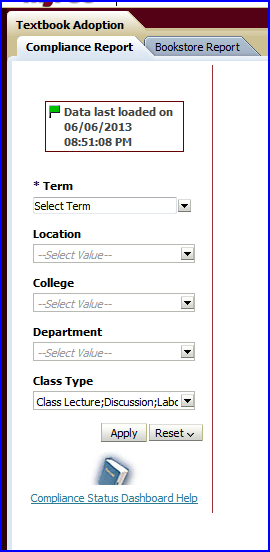
2. The only field for which you must provide a value is the Term field. Select the current term from the Term drop-down box.
3. Two methods are available for tailoring your report to a specific department or departments:
- Using the dashboard's Term and College drop-down boxes, supply appropriate values and then use the Compliance Summary by Department option in the resulting view selector.
- RECOMMENDATION: Use this configuration to create a report for two or more departments.
- Using the dashboard's Term, College, and Department drop-down boxes, supply appropriate values.
- RECOMMENDATION: Use this configuration to create a report for a single department
IMPORTANT! If you select only a Term value at the dashboard level, at the report level you can still view the college report and also a report of its departments (To do so, in the Select Compliance Report drop-down box chose the Compliance Summary by Department). However, to view the instructor or course details for that department, you must select the department at the report level. To reduce the number of departments returned, use the dashboard prompt to filter on specific College(s) or Department(s).
TIP: To refine a report after having chosen a value, click Reset>Clear All and supply the appropriate, specific values in the dashboard's drop-down boxes.
4. If you select the following:
- Term = 2013
- College = Business
- Departments = Accounting, Finance, and Marketing
and click Apply, the following is returned:
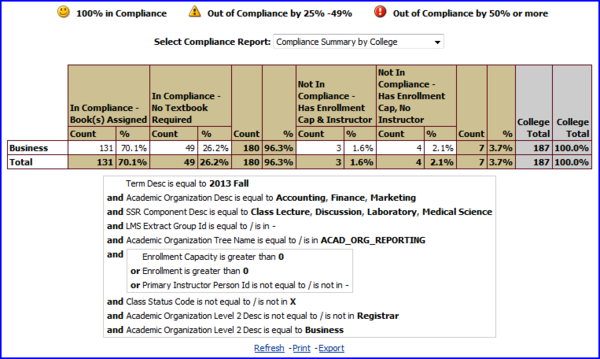
5. In the Select Compliance Report drop-down box, select Compliance Summary by Department and the following report is returned.
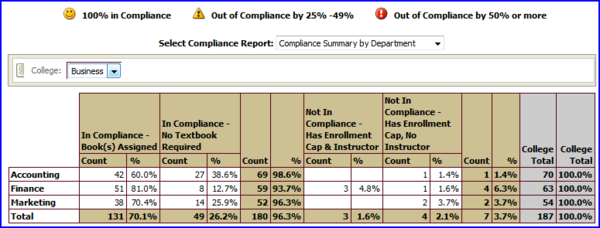
6. If, however, you select only
- Term = 2013
and click Apply, the following is returned:
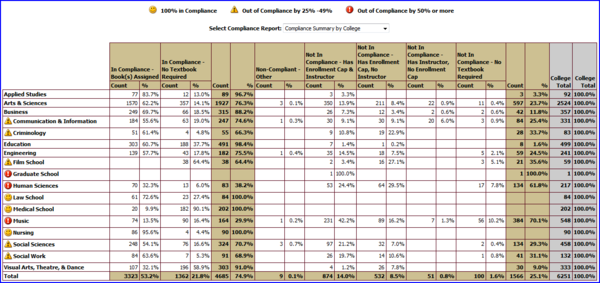
7. To refine this report based on the example in step #4 above, in the Select Compliance Report drop-down box chose Compliance Summary by Department, and when resulting College drop-down box appears, select Business. The following report is returned:
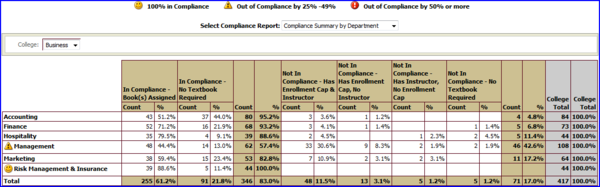
8. If you select another report form the Select Compliance Report drop-down box-for example, the Compliance Summary by Course Section-the report returned displays the course and sections for the department you select in the Department drop-down box. In the following case, the Accounting department is selected.
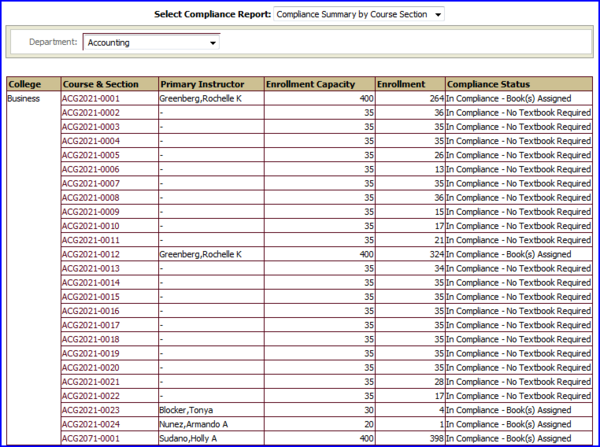
NOTE: Each section number is a hyperlink to the Course Textbook Details page specific to that section number.
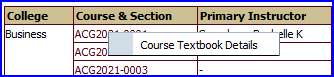
Clicking ACG2021-0001 and then clicking the Course Textbook Details button that appears displays the following:
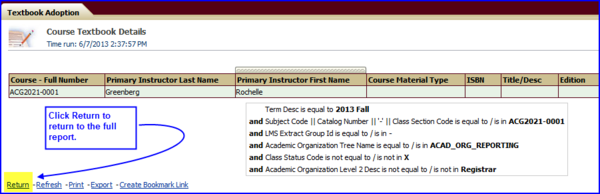
9. If a report reflecting textbook compliance by instructor is required, in the Select Compliance Report drop-down box select Compliance Summary by Instructor.
NOTE: Keep in mind that if you did not select a college at the dashboard level, all colleges' departments appear in the Department drop-down box. Constraining the report by college at the dashboard level results in only those departments belonging to the specific college chosen appearing in the department drop-down at the report level. Constraining the report at the dashboard level can save time in some cases.

Above, the results returned have been constrained by first selecting a term and a college at the dashboard level.
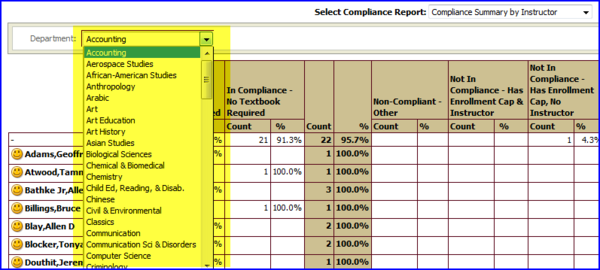
Above, the results returned were constrained by selecting only a term at the dashboard level
NOTE: If you are using the Firefox browser, when you click the Department drop down box (or any other drop down box appearing in its place), you must first click the word Department to the left of the box. Without doing this first, the drop down box will not be active. This is a known issue when using this browser, and it has been reported.

