Navigation: Log on to Student Central. Go to Main Menu>Records and Enrollment>Career and Program Information>Student Program/Plan
1. Perform your search from the Find an Existing Value tab. (Select the Include History check box. Making this selection ensures that your changes appear in chronological order.)
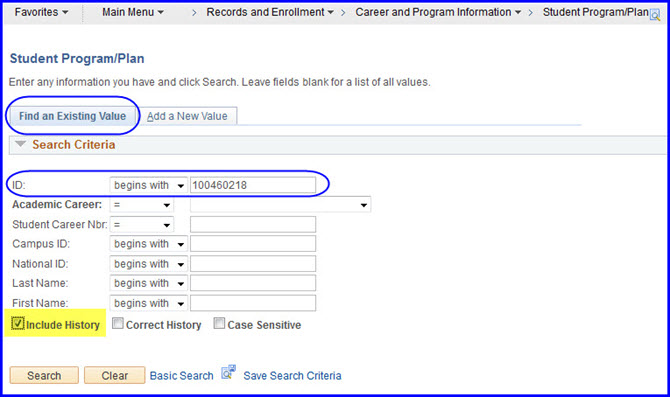
2. Click Search. The student's Program page appears with the Student Program tab active.
3. Click the Plus (+) button to add a new effective-dated row.
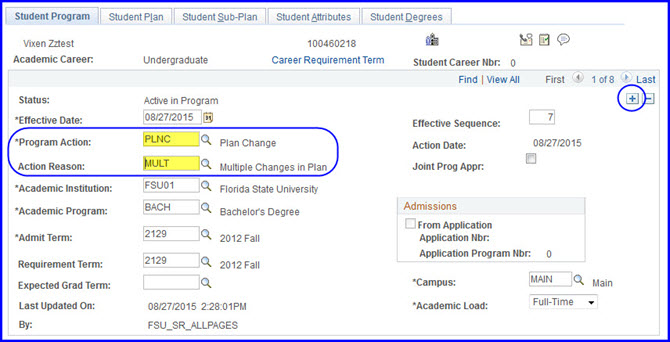
4. Click the Program Action Look Up (magnifying glass) and select Plan Change.
5. Click the Action Reason Look Up (magnifying glass) and select Multiple Changes in Plan.
6. Click the Student Plan tab.
7. Next to the Academic Plan field, click the Look Up button (magnifying glass) to select the new plan.
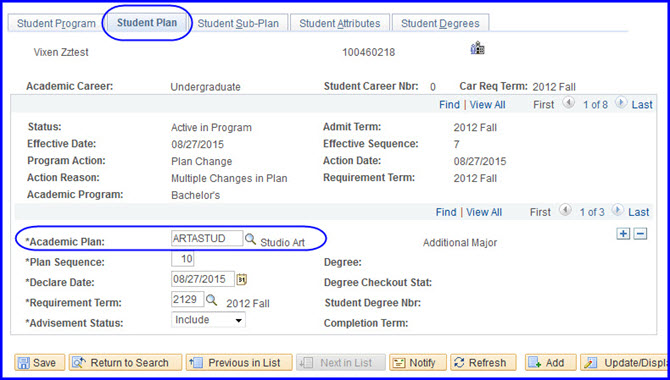
8. Select the appropriate plan.
9. Click Save.
10. You can check your work by navigating to Campus Community>Student Services Ctr (Student). Click the Academics tab and look for your changes in the Institution/Career/Program area.

