Navigation: Log on to Student Central. Go to Main Menu>Records and Enrollment>Career and Program Information>Student Program/Plan
1. Perform your search from the Find an Existing Value tab. (Select the Include History check box. Making this selection ensures that your changes appear in chronological order.)
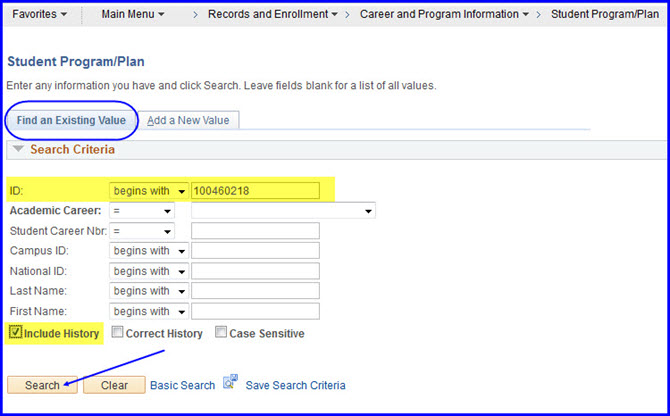
2. Click Search. The student's Program page appears with the Student Program tab active.
3. Click the Plus (+) button to add a new effective-dated row.
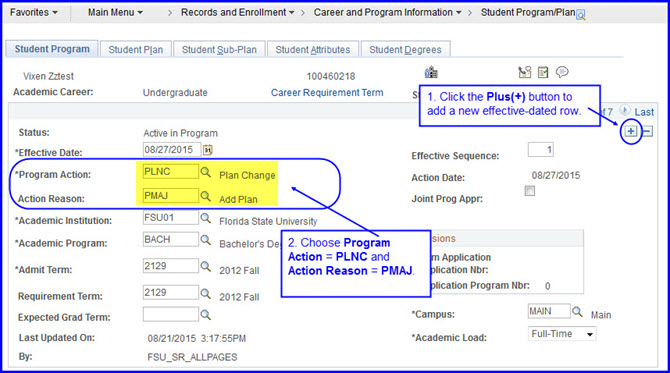
4. Click the Program Action Look Up (magnifying glass), and select Plan Change.
5. Click the Action Reason Look Up (magnifying glass), and select Add Plan.
6. Click the Student Plan tab.
7. Click the Plus (+) button to add a new row.
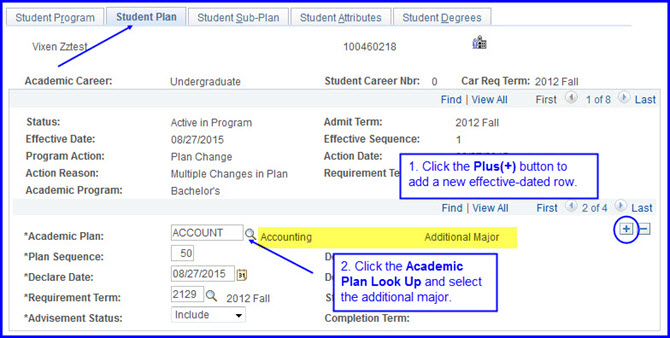
8. Click the Academic Plan Look Up button to search for the additional major.
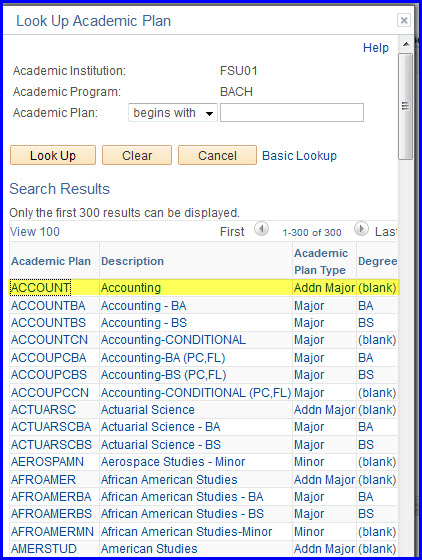
NOTE: In the Look Up Academic Plan search results, the additional major is typically designated as Addn Major.
9. Click the correct major. It appears in the Academic Plan field.
10. Click Save.
11. You can check your work by navigating to Campus Community>Student Services Ctr (Student). Click the Academics tab and look for your changes in the Institution/Career/Program area.

