This web page content is available as a PDF. (pdf 680.56 kB)
During summer semester, some enrollment-assignment periods overlap. Due to this overlap, some departments must carefully manage class-section enrollment so that both new and continuing students' needs are met. This guide will help you determine what, if any, class-section configurations are required to accomplish that goal.
Answer the following questions in the order they are presented. Answers determine the steps to take.
| Who should register for this course? | Recommended Action | Next Steps |
| Only new undergraduates, regardless of major | Use group 011271, RC_SG_New Student Orientation | Go to next question |
| Only new undergraduates in one or more majors | Use a custom bundle that combines the attributes of RC_SG_New Student Orientation with your desired plan(s) | Go to next question |
| Either continuing or new students | None necessary | None. You're done! |
| How many of the remaining seats should be held? | Recommended Action | Next Steps |
| Some | Decide on the number of seats to hold in the reserve capacity. This number will be less than the overall enrollment cap. | Go to next question |
| All | Make the seats associated with the reserve capacity equal to the enrollment cap. Doing so allows any seats that open up to be held for new undergrads only. | Go to next question |
| When should the reserve capacity begin? | Recommended Action | Next Steps |
| Now. I don't want continuing students enrolling for this class. | Set the start date on your new reserve capacity to today's date. | Go to next question. |
| Before the next fall orientation occurs. | Set the start date on your new reserve capacity to 5/30/13. | Go to next question. |
| When should the reserve capacity end? | Recommended Action |
| In late June, when the regular FTIC/lower-division transfer Orientation offerings have ended. | Begin your new reserve capacity row with a start date of 7/1/13. |
| In early August, when upper-division transfer Orientation offerings have ended. | Begin your new reserve capacity row with a start date of 8/5/13. |
| With the beginning of drop/add, so that students attending the late Orientation sessions still get a chance. | Begin your new reserve capacity row with a start date of 8/24/13. |
The annotated images below illustrate a couple of scenarios based on combinations of answers to the questions above.
Scenario 1: Reserving All Seats for a Requirement Group in a Class Previously Open to Anyone
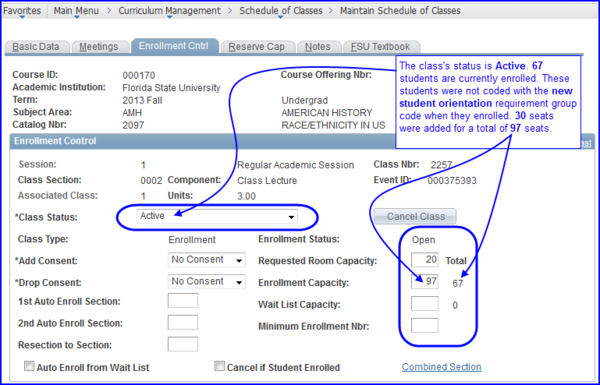
Navigate to Curriculum Management>Schedule of Classes>Maintain Schedule of Classes. On the Enrollment Cntrl tab, the Enrollment Capacity for this class is increased to 97-an increase of 30 seats above the number of seats reserved for already enrolled students.
IMPORTANT! To ensure no student obtains a seat before you set start and end dates for a reserve capacity requirement group:
1. On the Enrollment Cntrl tab in the Enrollment Capacity field, set the new enrollment cap.
2. Do NOT click Save.
3. Only after setting up the reserve capacity parameters on the Reserve Cap tab should you click Save.
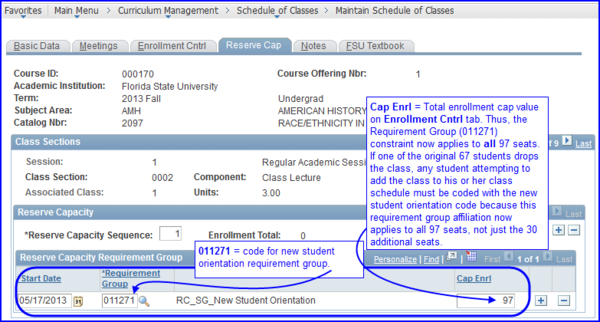
On the Reserve Cap tab, the Cap Enrl value is set to 97. The New Student Orientation (011271) requirement group code was entered. Thus, only new students-regardless of major-can enroll. That goes not only for the 30 additional seats, but for any seats dropped by students among the 67 already enrolled students. The code applies to all 97 seats.
REMEMBER! The date is set to "today's" date-whatever that date might be-so that the requirement group is immediately enforced. If the Start Date isn't set to today's date, the span of time between today's date and the date set is a period during which anyone can register for the class.
Scenario 2: Setting Up a Class in which Some Seats Are Open to Anyone, and Some Seats are Reserved for a Requirement Group for a Particular Span of Time
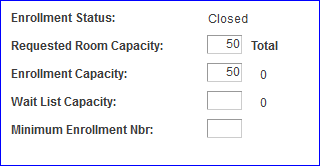
On the Enrollment Cntrl tab, the Enrollment Capacity for this class is set to 50 students.
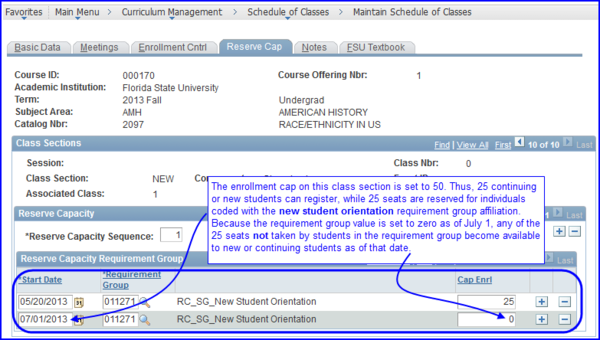
On the Reserve Cap tab, beginning May 20 twenty-five seats are reserved for the New Student Orientation (011271) requirement group. As of July 1, the Cap Enrl value is set to zero. Twenty-five students who are not coded with the 011271 code can register at any time their enrollment appointments allow. Twenty-five students coded with the 011271 code have seats held specifically for them for the period of May 20 through July 1.
Permissions
Setting up student-specific permission to register for a class section is another method of controlling who can enroll in that class section.
1. To use Student Specific Permissions, on the Enrollment Control tab for the class section in which you wish to control access, ensure that either Departmental or Instructor consent was selected.
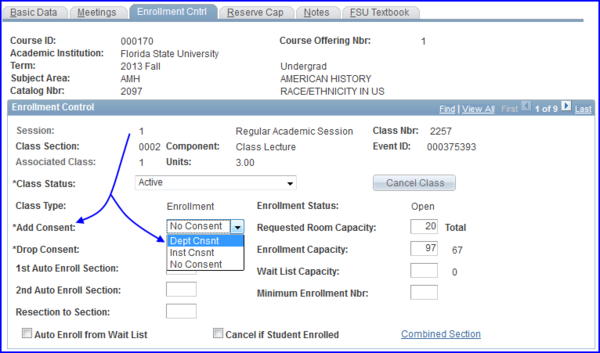
2. On the Basic Data tab, select the Student Specific Permissions check box.
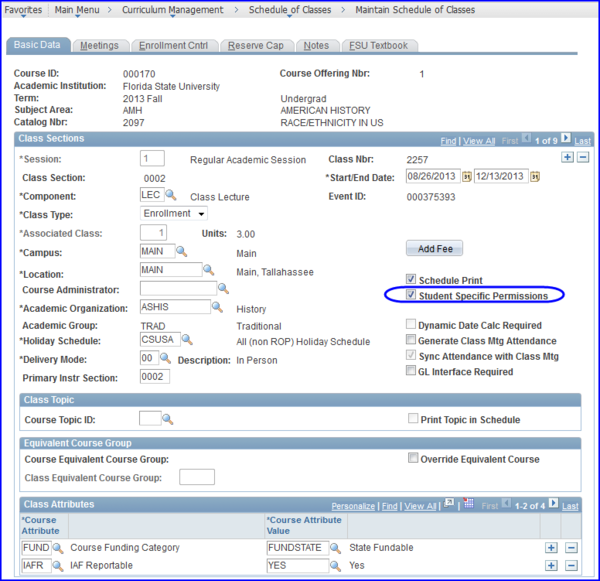
3. Go to Main Menu>Records and Enrollment>Term Processing>Class Permissions>Class Permissions and enter the student's EmplId or use the ID Look Up. The Permission to Add tab appears with the student's name in the Name field.
NOTE: A permission number is not generated. Essentially, the student's ID now serves as the permission number. During enrollment, the student simply clicks Next at the enrollment preferences point in the enrollment process.
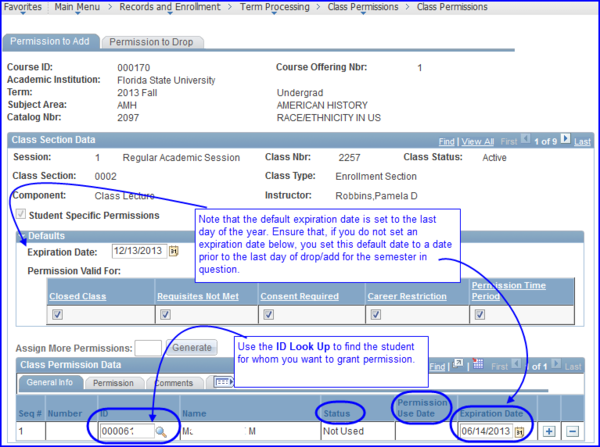
4. Following the student's successful enrollment, the Permission to Add tab displays a Status value of Used, and the Permission Use Date displays the date on which the student used the number to enroll in the class section.
Stop Further Enrollment
Should you need to quickly halt enrollment in a class section, in Curriculum Management on the Enrollment Cntrl tab from the Class Status drop-down box, select Stop Further Enrollment.
NOTE: While some circumstances-such as a time conflict or a student's not having completed a requisite-can be overridden so that he or she can enroll in a class, the Stop Further Enrollment status cannot be overridden. It must manually be changed to Active status before any student can enroll.
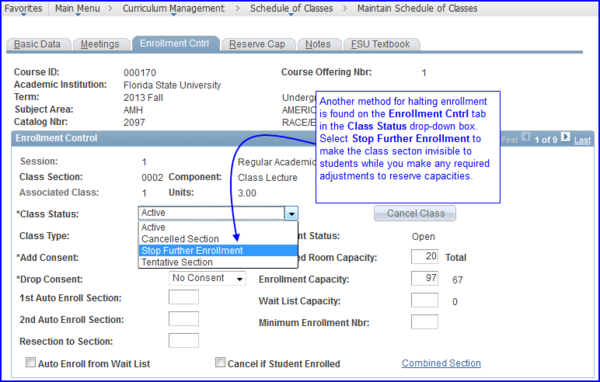
Reserve Capacities: A Concise Review
Reserve Cap functionality allows increased flexibility and automation in scheduling date ranges for various student populations to enroll for any given class.
Consecutively Running vs. Concurrently Running Requirement Groups
The most important concept to understand about reserve cap functionality is that enrollment appointment dates can run:
- consecutively (in chronological sequence) OR
- concurrently (two date sets running at the same time or overlapping each other).
Consecutive and concurrent date sets are created based on how you organize Sequences and Requirement Groups.
- If you need more than one group to be eligible for enrollment at the same time (two or more groups running concurrently) then you must create two sequences. One sequence cannot support two or more concurrently running requirement groups.
- Note, however, that requirement groups always run consecutively (in chronological sequence), regardless of what sequence they reside in. That is, if you have two sequences, and each sequence contains two requirement groups, the system first looks at the requirement group with the earliest date, regardless of whether it is in the first or second sequence.
Zero Cap Sequences Override Other Sequences
If you have two sequences, and you set the enrollment cap on one sequence to zero on or before the same date in another sequence, that zero cap enrollment overrides the reservation cap in the other sequence. For example:
- Sequence 1 has a Start Date of 03/18/15 and is set to reserve 5 seats for majors; this same sequence is set to a capacity of zero as of 03/25/15.
- Sequence 2 has a Start Date of 03/18/15 and is set to reserve 5 seats for a different major; this same sequence is set to a capacity of one as of 03/25/15.
In this scenario, Sequence 2 is overridden by Sequence 1 because of the zero value provided on the same date in Sequence 1. As of 03/25/15, the second sequence will not hold the one seat for a different major if that student as not already registered.
NOTE: If you would like to review other reserve cap scenarios, please refer to the web page at Reserve Capacities: Beyond Basics.

