This How-To topic provides information on how to view your grades in both myFSU Portal and your Student Center.
Navigation to Grades through Portal
Go to my.fsu.edu and log on using your with your FSUID and password.
Steps
1. Under the My Courses portlet, ensure the Current tab is active.
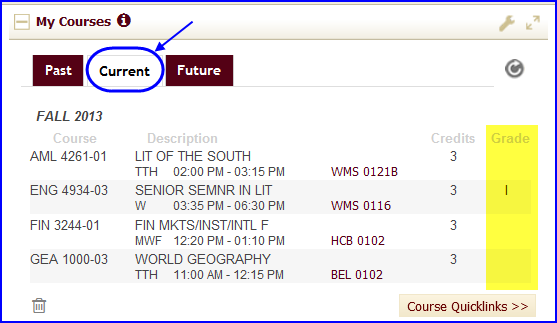
2. The Grade column is above the Course Quicklinks fly-out menu. When grades are posted at the end of the term, your grades appear here.
3. To see grades from previous terms, click the Past tab.
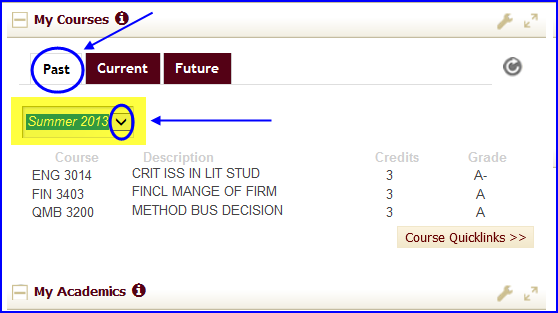
4. Click the drop-down box arrow and choose the term for which you want to view grades, and grades for that term appear immediately below.
Viewing Grades through Student Center
1. If you're already in your Student Center, in the Academics area click the drop-down box arrow.
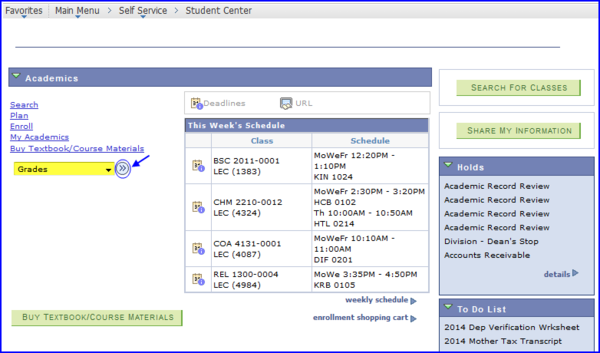
2. Select Grades and click the >> arrow. Your View My Grades page appears.
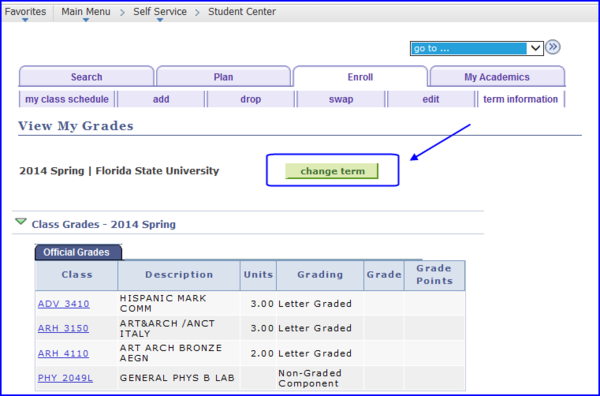
3. Click the change term button to select the term for which you want to view grades.
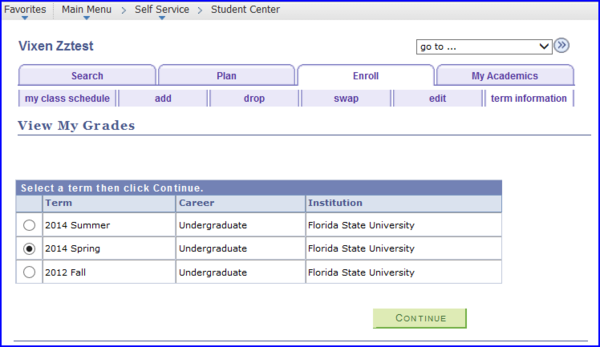
4. After selecting the term, click Continue. Your View My Grades page reappears with the selected term displayed.

