How do I get to the grade rosters?
How do I know if my grades were successfully submitted in Faculty Center?
How do I submit a grade for a student who dropped the class with a W or a WD?
Why am I being asked to enter a last date of attendance for some students and not others?
How do I submit a grade for a student who has withdrawn from the class?
What do I do if I learn a student was cancelled due to non-payment.
How do I recall a roster if I need to make a grade change?
How do I get to the grade rosters?
To access grade rosters, log in to my.fsu.edu with your FSUID and password (the same ID and password you use to log in to Canvas). On the left side of the Portal page, look for the Teaching>Faculty Center link. Click the link and the My Schedule page appears with the instructors classes.
If I get to the right place and can’t see the rosters, or if I don’t have the correct level of grading authority, what do I do?
- In these cases, the department scheduler must update the class schedule to either assign the faculty member to the class, or adjust the level of grading authority.
- Staff at the Help Desk and Registrar’s Office may not make these adjustments because they don’t have the necessary knowledge of individual departments’ requirements or funding and budget information to make changes to an instructor’s grading authority. This practice has not changed with the transition to Campus Solutions.
How do I know if my grades have successfully uploaded from Canvasto Faculty Center's grade roster/s?
You will receive an email when the upload is complete. The email will also indicate if any errors occurred during the upload process and provide the detail of those errors.
The upload process time will vary depending on server load and class roster size. (If you do not receive an email in your inbox within a reasonable time, please check your junk mail folder.) Sometimes the upload will be successful, but the Campus Solutions system is too overloaded to send a confirmation message, so you may also want to check the Faculty Center to see if the grades were uploaded even if the email message report does not indicate complete success.
How do I know if my grades were successfully submitted in Faculty Center?
- You must select Approved in the Grade Roster Action Approval Status box. Approved is equivalent to Submit in the Legacy system. After entering and/or reviewing the grades to ensure accuracy, select Approved and click the Save button.
- Grades must reflect the Approved status in order to be posted.
- When grades are Approved and the Save button is clicked, an email is generated to every person assigned as an instructor with grading authority in the Curriculum Management module.
- The grade-submission deadline policy has not changed. After the deadline passes, you cannot change the Approved status or alter grades.
Why am I not getting the email confirmation that:
- my grades uploaded from Canvas to Campus Solutions Faculty Center grade rosters?
OR
- that my grades were successfully submitted from the Faculty Center grade rosters?
First, check your junk mail folder to ensure that the email communication didn't get routed to that location.
If the email confirmation you're expecting does not appear there, ensure that your email of record is your BUSINESS email. This email is an official FSU email.
1. Log in to my.fsu.edu with your FSU ID and password.
2. Under myFSU Links, click the HR link:
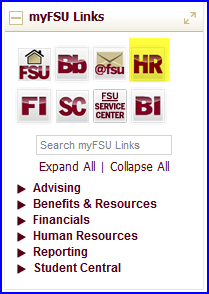
3. On the next page, navigate to Main Menu>Self Service>Personal Information>Email Address. Your Email Addresses edit interface appears.
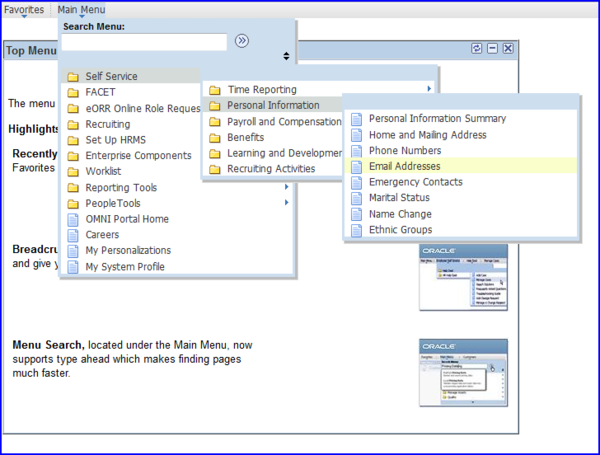
4. Ensure your BUSINESS email is selected in the Preferred column.
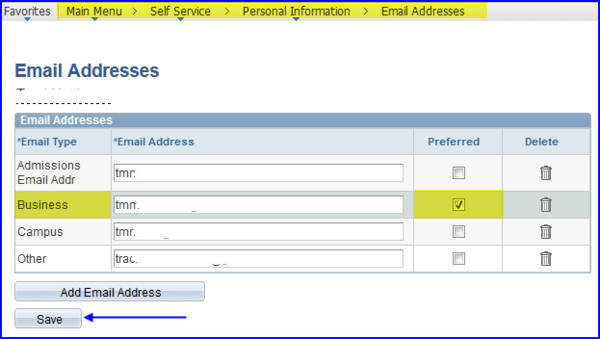
How do I submit a grade for a student who dropped the class with a W or a WD?
If the student dropped the class with a W or WD, you will see the W or WD noted in the Grade Roster's Official Gradecolumn.
NOTE: This grade was entered by the Registrar’s Office, depending on the date the student submitted with drop form.
You must still supply a grade other than NG in the GradeRoster column. You can select any letter grade of your choosing. The W or WD will supersede the letter grade.
How do I submit a grade for a student who has withdrawn from the class?
The system will give you two grade options in the Grade Roster column for a student who has withdrawn from the class: an F or a W. If the student was passing the class at the time of the withdrawal, select the W. If the student wasn't passing at the time of the withdrawal, select the F.
Why am I being asked to enter a last date of attendance for some students and not others?
Federal financial aid rules require that we submit a last date of attendance only for those students who receive Title IV funding, and who receive a grade of I/U/F. If you are not assigning one of these grades for the student, you do not need to complete the Attended Date calendar field for that student. IMPORTANT: You will not be permitted to proceed saving your grades until this information is provided in the correct date format: MM/DD/YYYY. If the student never attended class, enter the first say of the term regardless of the date your first class meeting was held. If the student did attend, enter the last day on which the student attended/participated in class.
What do I do if I learn a student was cancelled due to non-payment.
Typically, you will generally NOT see these students on your Canvas roster, but will see them in your Faculty Center grade roster. No grade appears in the Official Grade column, so simply enter any grade other than an NG.
How do I recall a roster if I need to make a grade change?
Please reference the http://www.sc.my.fsu.edu/Faculty/How-To/Change-a-Grade-after-the-Roster-Status-Is-Set-to-ApprovedHow-To Topic.

