Steps
1. To change a grade or grades after the roster's status is set to Approved, navigate to the roster in question by going to my.fsu.edu and logging on with your FSUID and password.
2. On the left side of the portal page, go to the Teaching>Faculty Center link. Click the link and your My Schedule page appears.
3. Click the Grade Roster icon adjacent to the class whose roster needs an adjustment. The Go button becomes active.
The Grade Roster icon:
![]()
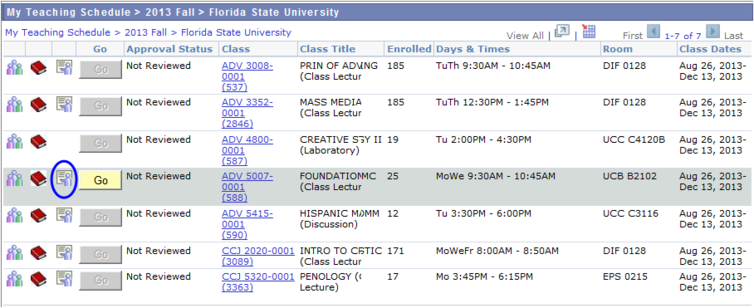
4. Click the Go button and the grade roster generates.
5. Change the Grade Roster Action-Approval Status from Approved to Not Reviewed.
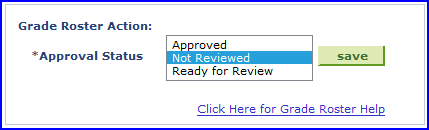
6. Click Save.
7. Find the student or student requiring a grade change and make the necessary adjustment.
8. Click Save.
9. Change the Approval Status from Not Reviewed to Approved.
10. Click Save.

