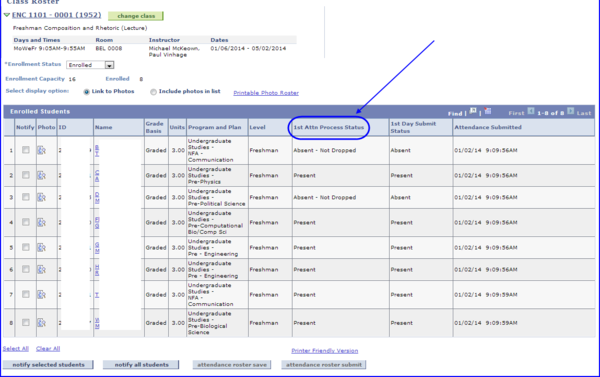Faculty Center provides an online first-day attendance tool that is used to report first-day nonattendance in accordance with the university's mandatory First Class Meeting Attendance Policy. The online tool is an efficient alternative to manually recording and submitting attendance.
IMPORTANT!
- Please note that until you click the attendance roster submit button, the roster is not submitted and you can make changes to it as necessary.
- Click the attendance roster save button to save changes as you make them.
- The first day non-attendance policy does not apply to students who add the class after the first class session. For these students, the 1st Attn Process Status column remains blank, even though the 1st Day Submit Status field reflects the Present value.
Navigation
Go to www.my.fsu.edu. Log on using your FSUID and password. From the left-hand side of your portal page, choose Teaching>Faculty Center. Your My Schedule page appears.
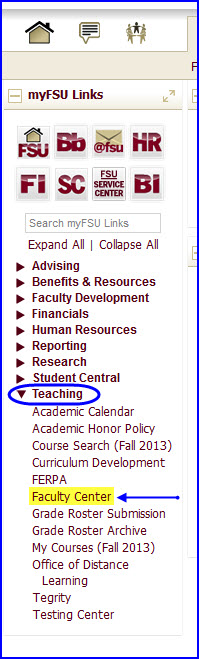
Taking First-Day Attendance with the Class Roster Tool
1. After navigating to your My Schedule page, determine the class for which you want to access the roster. Click the Class Roster icon. The Class Roster page appears.
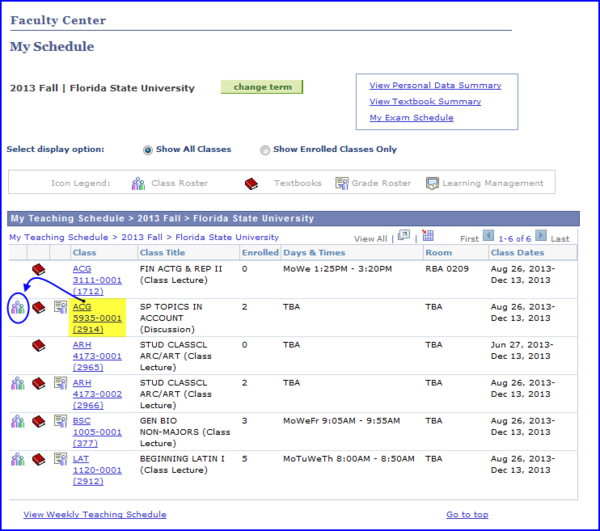
2. If you have a long roster, click the attendance roster save button to set the 1st Day Submit Status value to Present for every student. Then, you only need change the value to Absent for those students who are absent.
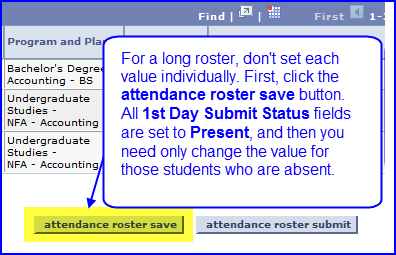
Alternately, if the roster is short you can manually select Absent or Present for each student.
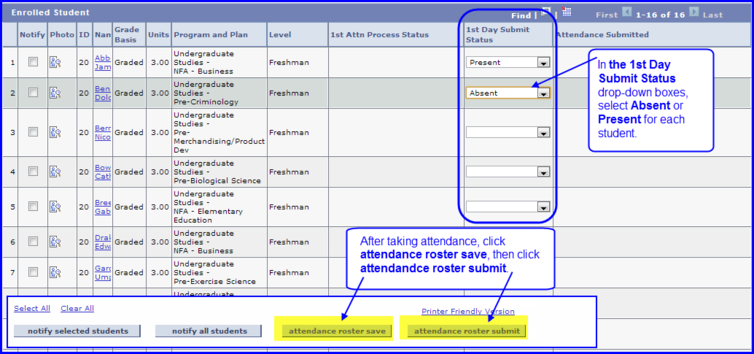
3. When you have completed taking attendance, click attendance roster save then click attendance roster submit. The 1st Attn Process Status column reflects each student's attendance status.
Possible 1st Attn Process Status values are:
- Present
- Absent-Dropped
- Absent-Not Dropped-This value appears if a student athlete is absent. In this case, the Office of the University Registrar handles the drop the next day.
- Blank field-This means that the student added the class after the first day and is/was not subject to the first-day attendance policy