Follow the instructions below to switch between class rosters.
1. Go to www.my.fsu.edu and log on with your FSUID and password.
2. On the left side of the page under the myFSU Links area, click the Teaching link to expand the category, then click the Faculty Center link.
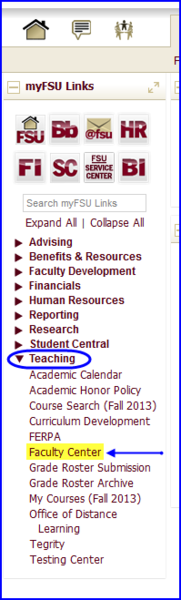
3. Your Faculty Center appears with the my schedule tab active. Every class with student enrollment has a class roster icon adjacent to it. (If the class does not have students enrolled, no icon appears.) Click the class roster icon next to the class whose roster you want to view.
![]()
![]()
4. The Class Roster page for the class section appears. To switch between class rosters after you've finished looking at or printing the first roster, click the change class button. You are returned to the my schedule tab.
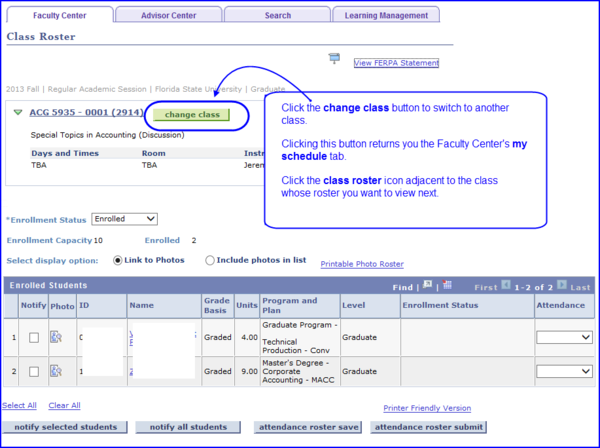
5. Click the class roster icon adjacent to the next class whose roster you want to view.
IMPORTANT! To successfully switch between rosters, you must first click the class roster icon adjacent to the next class whose roster you want to view. If you don't choose a different class by clicking the icon, the system simply displays the last roster you viewed.
![]()

